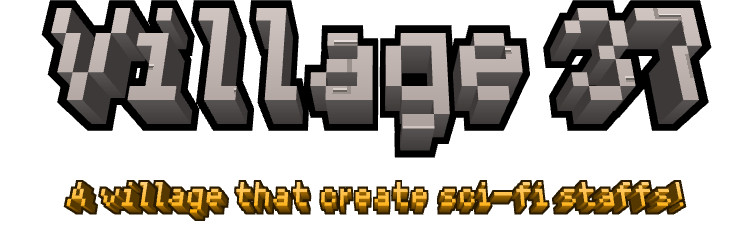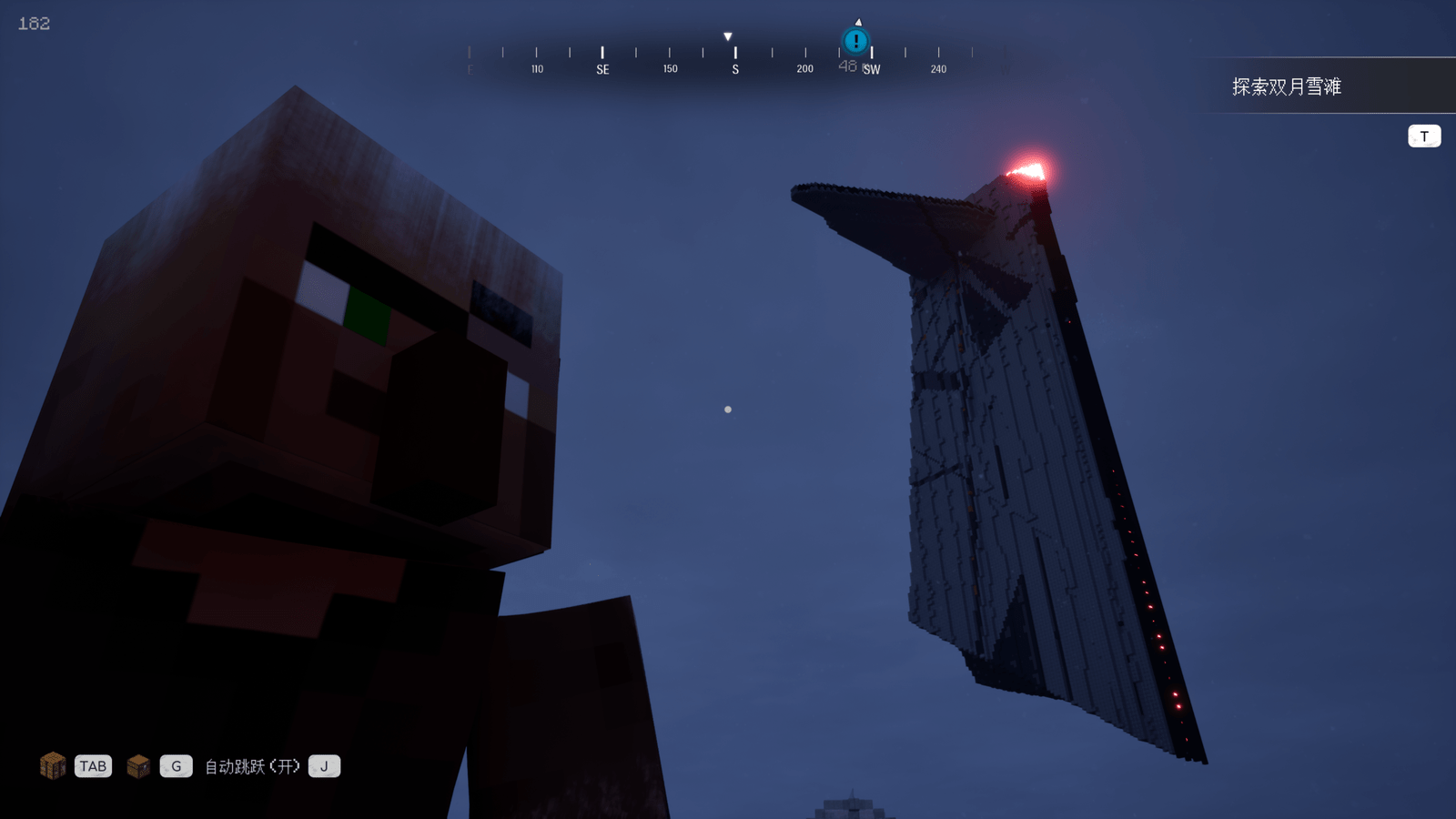[Mod Tutorial] Comprehensive Tutorial on the Axiom Mod for Minecraft
Introduction
The Axiom mod is a powerful building and editing toolset for Minecraft, designed to enhance creativity and efficiency in world-building. Whether you're a beginner just starting out with basic block placement or an advanced user looking to create intricate structures, landscapes, and custom scripts, Axiom offers a wide array of features to suit your needs. This tutorial provides a detailed guide to help you get started and master its capabilities. For even more in-depth information, refer to the excellent official documentation available on the Axiom mod's website or CurseForge page. We'll also include a quick overview of LIS scripting toward the end, as it unlocks advanced customization. Remember, Axiom is best experienced in creative mode, where you can experiment freely without resource limitations.
Initial Setup
To begin using Axiom, first ensure it's installed via your preferred mod loader, such as Forge or Fabric, compatible with your Minecraft version. Once loaded into a world, access the Builder Slot by looking at the bottom right of your hotbar or simply pressing '0' on your keyboard. This slot acts as your gateway to Axiom's tools.
The Builder Tools are central to Axiom's functionality. You can switch between different modes by selecting the Builder slot and cycling through options. Each tool mode provides unique ways to manipulate blocks, selections, and the environment. Familiarize yourself with the hotbar interface, as it will display icons for quick access to tools like Move, Clone, and more.
Builder Tools Overview
Axiom's core builder tools allow for precise and rapid editing. Here's a breakdown of the primary ones:
Move Tool
The Move Tool is essential for selecting and repositioning blocks or entire structures. To use it, left-click to select an area, then drag to move it. Key features include using the middle mouse button to extend your selection dynamically, allowing you to grab larger areas on the fly. If you make a mistake, press Control-Z to undo your last action, providing a safety net for experimentation.
Clone Tool
Similar to the Move Tool, the Clone Tool copies selected blocks instead of moving them. This is perfect for duplicating patterns or structures without altering the original. Select your area, then drag to place the clone elsewhere. It supports the same extension with the middle mouse button and undo functionality.
Stack Tool
The Stack Tool enables fast block movement in specific directions, indicated by on-screen arrows. Point in the direction you want to stack (up, down, left, right, forward, or backward), and it will replicate blocks along that axis. This is ideal for building tall towers or long walls quickly.
Smear Tool
For creating smooth transitions like smears or bridges, the Smear Tool drags blocks across space, blending them seamlessly. It's great for organic shapes, such as paths or ramps, and can be adjusted for density and length.
Extrude Tool
The Extrude Tool expands connected blocks outward or inward. Select a face of a structure and pull to extrude it, creating extensions like walls or roofs. You can also shrink selections by pulling in the opposite direction, refining your builds.
Erase Tool
To remove unwanted blocks, use the Erase Tool. Left-click to delete individual blocks or selections. Extend your erase area with the middle mouse button for larger removals. Additionally, right-clicking erases all connected blocks of the same type, making it efficient for clearing out specific materials.
Symmetry Tool
The Symmetry Tool mirrors and rotates your builds around a central point or axis. Set a symmetry point, and any changes on one side will replicate on the other(s). This is invaluable for symmetrical structures like buildings or vehicles, with options for rotational symmetry (e.g., 90-degree increments).
Additional Builder Mode Features
Beyond the tools, Builder Mode includes several quality-of-life enhancements:
- Saved Hot Bars: Store infinite custom hotbars for quick switching between block palettes. Save your current hotbar setup and load it anytime, streamlining workflows for different projects.
- Mode Switching: Toggle rapidly between creative, survival, and other modes without leaving the game menu, ensuring uninterrupted building sessions.
- Flight Speed Slider: Adjust your flight speed on the fly via a slider in the interface, from slow precision work to fast navigation across large areas.
- No Clip, Angel Placement, Fast Place: Enable No Clip to fly through blocks, Angel Placement for placing blocks from impossible angles, and Fast Place for rapid block deployment without cooldowns. These mechanics supercharge advanced building techniques.
Editor UI
Access the full Editor UI by pressing Right Shift. This opens a comprehensive interface for managing your workspace.
- Viewport Management: Create multiple tabs for different views (e.g., top-down, isometric). Rename, add, or switch between them to multitask on various parts of your build.
- File Management: Import and export schematics in formats like .litematic or .nbt. Save blueprints for reuse, or load external designs to integrate into your world.
Tools and Tool Masks
Axiom's tools can be customized with Tool Masks, which restrict effects to specific block types, conditions, or areas. For example, apply a mask to only affect stone blocks.
The system uses a node-based editor for logic. Connect nodes like "Block Type Equals" or "Height Greater Than" to build complex conditions. This allows for precise control, such as editing only underwater blocks.
Selection Tools
Diverse selection methods enhance accuracy:
- Box Selection: Drag a rectangular prism for cubic areas.
- Freehand Selection: Draw irregular shapes manually.
- Magic Selection: Auto-select connected similar blocks, like WorldEdit's wand.
- Lasso Selection: Encircling areas for custom polygons.
Utility Tools
Ruler Tool
Measure distances between points, calculate midpoints or centers, and display coordinates. Useful for planning symmetrical or scaled builds.
Annotation Tool
Add drawings, outlines, text notes, or even images directly in the world for reference. These annotations don't affect gameplay but aid in design.
Painting Tools
Painter Tool
Paint blocks using your active block or a clipboard pattern. Brush over surfaces to apply colors or textures en masse.
Noise Painter
Apply procedural noise patterns, like Perlin noise, to create natural variations in terrain or materials.
Biome Painter
Paint biomes in 3D space, changing environmental properties like grass color or mob spawns across volumes.
Script Brush
Highly customizable brushes powered by scripts. Write or load LIS scripts to define brush behavior, such as conditional painting.
Gradient Painter
Blend blocks in gradients, transitioning smoothly from one material to another over distance or height.
Drawing Tools
Freehand Draw & Sculpt Draw
Freeform drawing for organic shapes; Sculpt Draw modifies terrain like clay, adding or subtracting volume.
Rock Tool & Weld Tool
The Rock Tool adds rocky, uneven textures. The Weld Tool merges new shapes seamlessly into existing ones.
Stamp Tool
Paste saved blueprints as if using a brush, allowing for repeated stamping with rotation or scaling.
Text Tool
Render text in block form, choosing fonts and sizes to create signs or large displays in the world.
Shape & Path Tools
Generate geometric primitives like spheres, cylinders, or custom paths. Define parameters for size, material, and orientation.
Modeling Tool
A loft-like tool for creating surfaces by extruding along paths, ideal for complex models like vehicles or architecture.
Fluid Tools
Flood Fill & Fluid Ball
Flood Fill simulates fluid physics to fill areas with water or lava. Fluid Ball creates spherical fluid sources with customizable spread.
Height Map Tools
Elevation & Slope Tools
Apply height maps to raise or lower terrain. The Slope Tool creates inclined surfaces with adjustable angles.
Manipulation Tools
Smooth, Distort, & Roughen Tools
Smooth evens out terrain; Distort warps it creatively; Roughen adds ruggedness for natural looks.
Shatter Tool
Creates cracks and shattered effects on surfaces, perfect for ruined or damaged aesthetics.
Extrude & Modify Tools
Advanced extrusion with rotation, scaling, and deformation of structures.
Operations
- Fill, Replace, Waterlog: Fill selections with blocks, replace specific types, or add waterlogging.
- Auto Shade, Smooth Snow: Automatically shade based on light or smooth snow layers for realism.
- Simulate Gravity & Animated Rebuild: Drop blocks with gravity simulation or animate rebuilding processes.
Quick Overview of LIS Scripting
LIS (Lightweight Interactive Scripting) allows scripting custom behaviors. Use simple syntax for loops, conditions, and block manipulations. For example, a script might generate a fractal tree. Refer to docs for syntax; start with basic commands like place_block(x, y, z, "stone").
Conclusion
The Axiom mod transforms Minecraft into a versatile creative studio, enabling everything from simple edits to elaborate simulations. Mastery comes with practice—experiment with tools, combine them creatively, and push boundaries. For community support, join the Axiom Discord server. Dive into the official documentation for advanced tips, and happy building!